How to Use the Virtual Platform
A Virtual Meeting is new to most of us, so we’re here to guide you through this new and exciting experience!
Watch this video to learn all the basics of the virtual meeting platform.
Guide to Using the Virtual Meeting Platform
Find the below steps, tips and guidelines to find your way around.
Getting Started
Enter the Virtual Meeting platform
- Go to the Virtual Meeting login page
- Type in the login credentials you received via email (you must have a valid registration, to get access to the platform)
- Click on ‘Sign in’
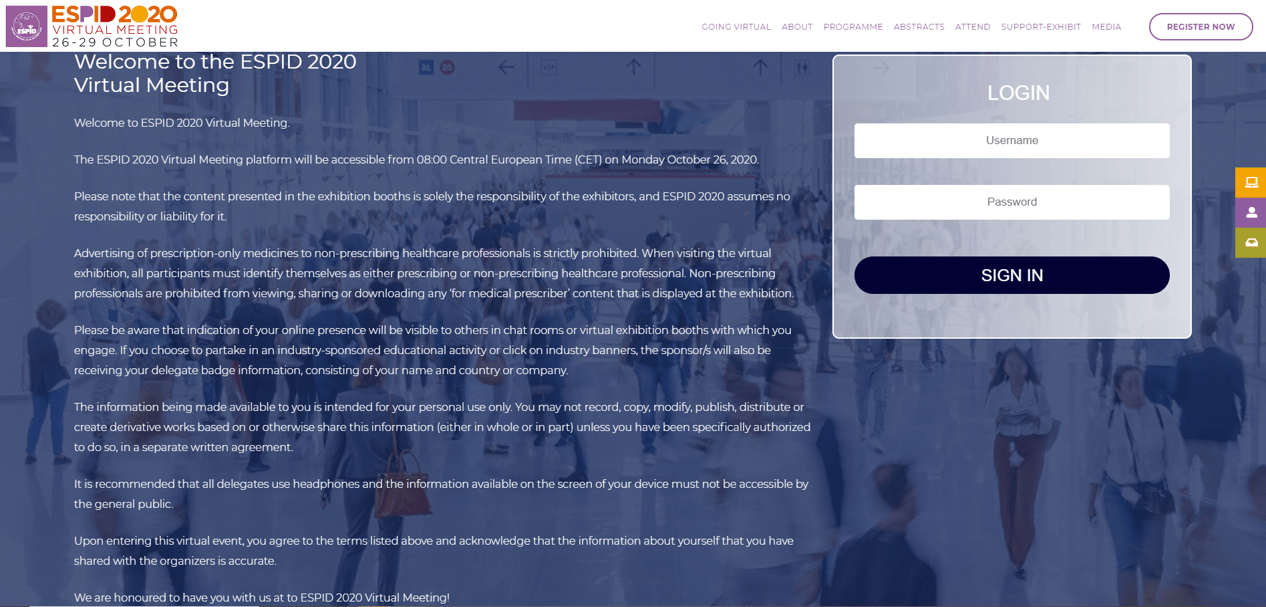
Click to explore the virtual venue!
- At the Virtual Meeting platform, clicking on text and display screens will often take you to further information and features
- All areas underlined or marked in white are clickable items that will open new screens with information for you
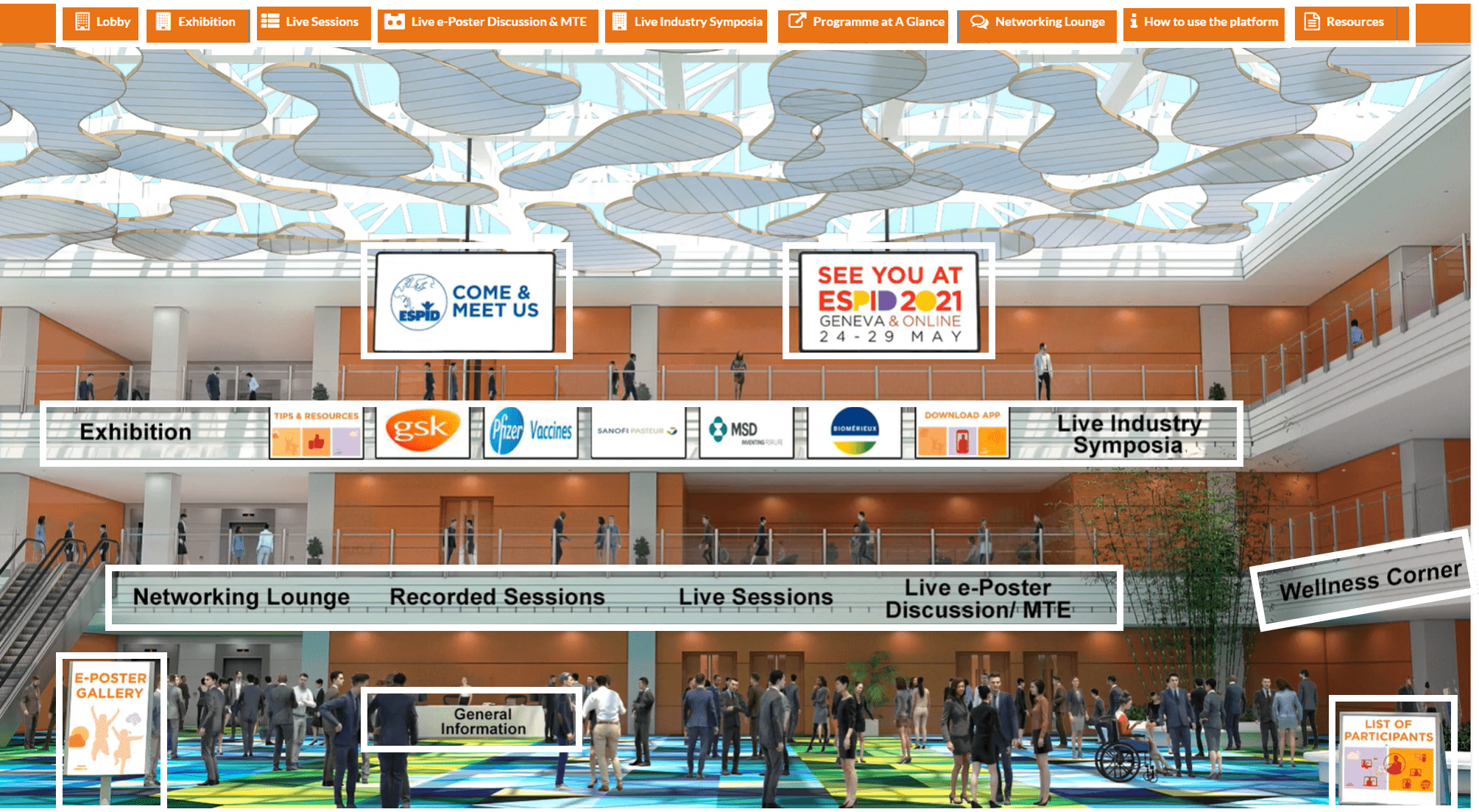
From the Meeting lobby, you can:
Click on the ‘Live Sessions’, ‘Live e-Poster Discussions” in the lobby or the one in the top menu bar. You will see either of the screens below, then ‘Click here’.



Please note that all on-demand sessions can be accessed starting the scheduled time specified in the scientific program. Sessions are also available on demand after the original session time.
To watch recorded sessions: click on the ‘Recorded Sessions’ screen in the lobby and select your session.

Industry symposia will be available from the scheduled time specified in the scientific program.
To view the sessions, click on the ‘ Live Industry Symposia’ label in the lobby and on the top menu bar. Consequently, you will be redirected to this screen, then ‘Click here’.


Enter the ‘Networking Lounge’ from the lobby or the menu bar
Click on ‘Chat room’ and find the scientific chatrooms you want to join from the ‘Chat Rooms’ list (alphabetically ordered)

Click on the ‘E-Poster Gallery’ sign in the lobby
Browse through the list of E-Posters or use the search function.

Click on ‘Exhibition’ in the lobby or on the top menu bar
Scroll through the list of booths in the hall and click on the ones you want to visit
After you enter a specific booth you can learn more about the exhibitor, and view their videos or downloadable materials; View the files you are interested in, and add them to your conference bag. You can send them to your email later ; Subscribe for updates – Scan your badge, so the exhibitor can send you news later on ; Chat with the booth representative

